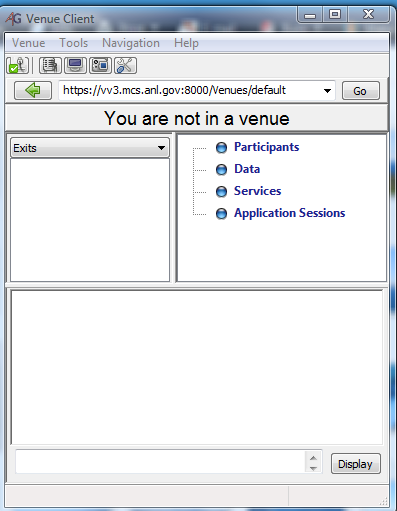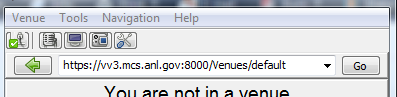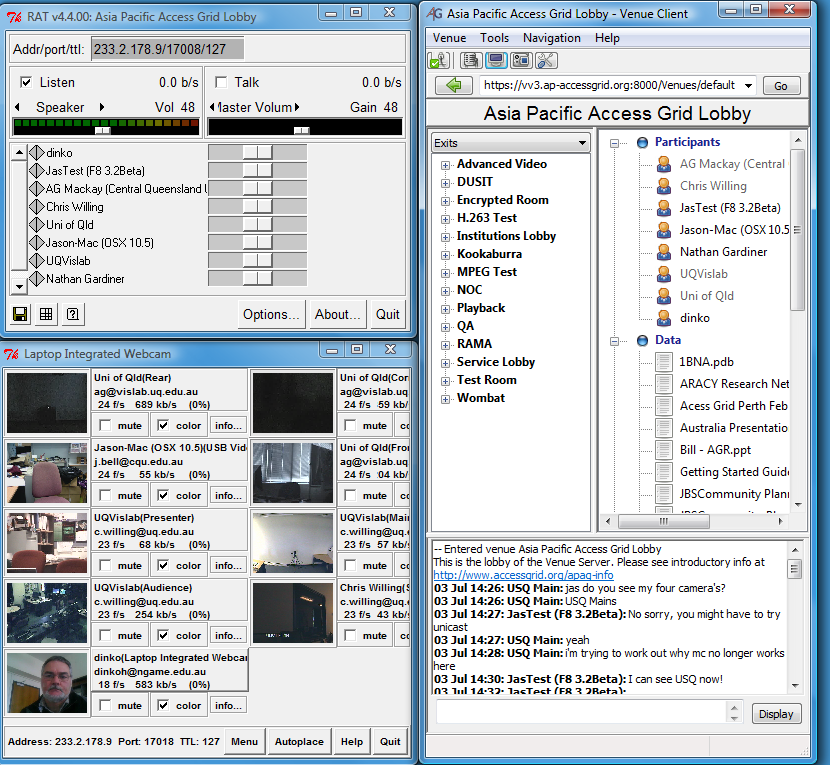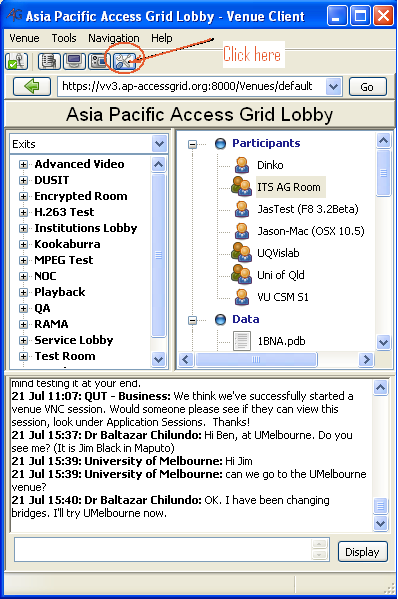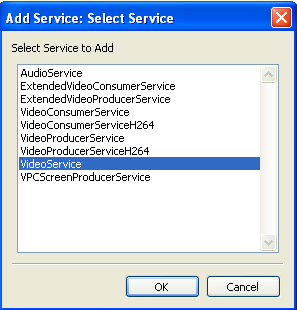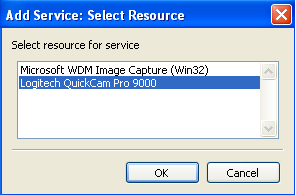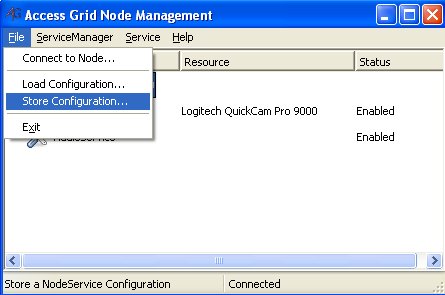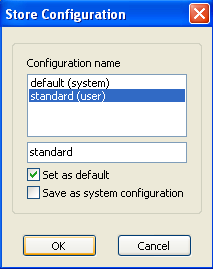Access Grid as an open source software is free and can be used on Windows, Linux and Apple computers.The Access Grid is an Internet-based model for video conferencing that focuses on group-to-group communication, large scale distributed meetings, collaborative work sessions, seminars, lectures, tutorials and training. It also provides an access point for individual desktop users, permitting one-to-many or one-to-one communication. Access Grid allows for audio and video exchange as well as the sharing and interacting with files and applications. It provides an environment for cooperative work between remote participants through the application of open-source software and Internet technology. The virtual meeting space, where people come together to collaborate in the Access Grid, is called a Virtual Venue. Users connect to a Virtual Venue from their particular environment, identified as a node,which contains collaborative resources need to provide high-quality user experience. Access Grid users are given the ability to configure nodes according to their own preference. Example of node configurations are a desktop using a webcam or entire room with several microphones, cameras and advanced display environments. AccessGrid 3.2AG 3.2 is the newest version of the Access Grid software. Many of the underlying technologies have been updated or re-engineered to conform to standard Internet technologies and protocols, to maximize robustness, performance, and interoperability. All network connections are encrypted by default. To download software go to: http://www.accessgrid.org/software and on the right hand side chose Access Grid bundle After downloading software run (As Administrator) AG Venue Client and you will be presented with the default: To go to the Asia Pacific Access Grid Venue In the Venue Address box type in "https://vv3.ap-accessgrid.org:8000/Venues/default" and click on Go button. That will open Asia Pacific Access Grid Lobby with the list of all participants. For the list of all Venues go to To configure your Video and Audio you have to click on setting icon, Select Service and Add..., select VideoService, click OK, select your camera and click OK. Do the same for the Audio. You can now remove all other Services (except AudioService and VideoService) and Store Configuration as a Standard. NOTE: Even if you are the only user on your computer and you are the administrator you have to right click on file and chose "Run as an Administrator", not as you for all installations. Description of Venue Client |