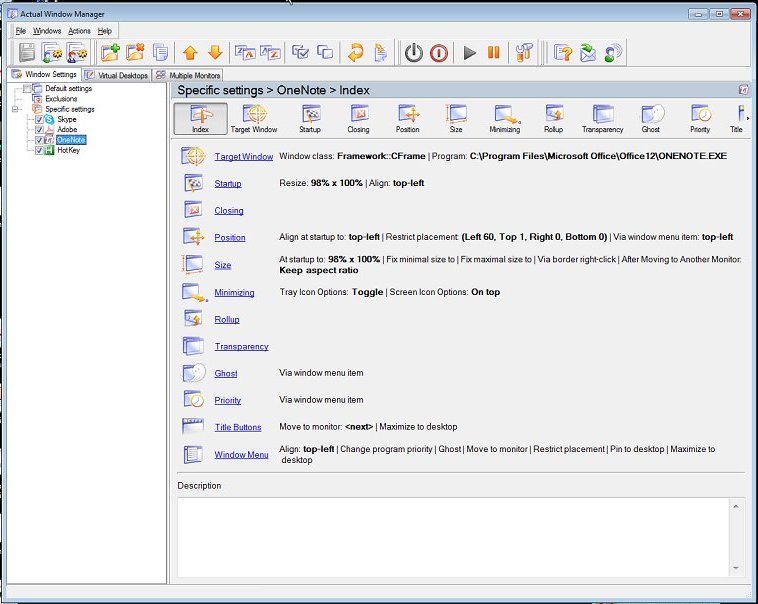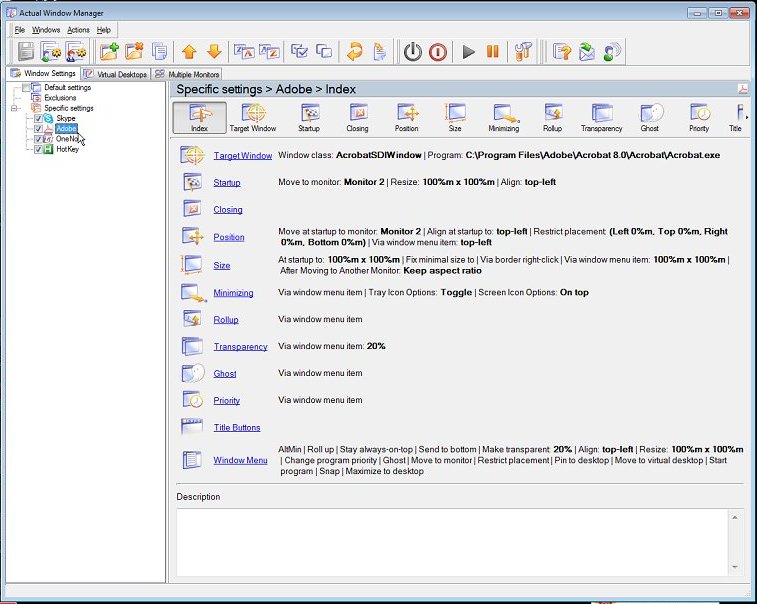General Specifications
Specific Software Instructions Autosetup_universal Contains AutoHotkey scripts that launches a user interface to control OneNote 2007. In the file ONENOTE_page_control.ahk, you must place the correct IP address of Gridroom where the MacMini screenshots are to be sent: Run, CapNSendServer.exe [IP address of Gridroom], , min To run the script, just double click on ONENOTE_page_control.ahk. Place the shortcut on the desktop. ActualTool Window Manager The Window Manager must ensure the following rules are enforced:
UltraVNC Server The UltraVNC server user interface has no option to configure for dual screen sharing. To do that, edit the ultravnc.ini file in its installed directory. Change: Primary = 1 Secondary = 1 Make sure the mirror driver is installed AND enabled. Windows 7 We need to optimize Windows 7 for lecturer usability and also for VNC performance.
Microsoft Office OneNote When run in full-screen mode, the toolbar icons should be configured properly for lecturers. Only important icons should be included and unimportant ones should be disabled. The one used for nGAME is: Also, the following options should be set under OneNote's Options --> Pens:
Technique for Program Automation and Making It Working with CapNSend It is important to have an easy to use user interface for lecturer. The user interface is primarily used to deliver a one-touch button to update screen history followed by a call to a specific program to navigate pages. The main purpose of this technique is to allow a way for user to navigate a page when writing. However, pressing the navigation button directly on the specific program's button is not enough. Firstly, accessing the navigation function can be difficult and needs be automated. Secondly, even if the navigation function can be accessed easily, several events actually need to be triggered to enable the history board to work. For example, to trigger a send screenshot event. The solution to the above mentioned problem can be tackled from two perspective: (1) Externally or (2) Internally. (1) Externally An external application can be developed to perform the navigation on the program followed by triggering the required events. This part can be developed by using AutoHotKey to generate mouse/keyboard events to the appropriate part of a program. If mouse event is used, this has the drawback of needing a permanent placement on the specific button to be clicked. Instead of using the AutoHotKey, another more permanent solution is to develop a simple program to call the applications DDE or OLE automation (if available). (2) Internally If an OS's windowing system allows application button clicks to be tracked, a program "hook" can be developed to hook on to button click events on the desktop. Hence whenever a user presses that navigation button, the required events are triggered. |